To update the firmware on your controller(s), the following is required:
•HID's Discovery GUI Utility - (https://www.hidglobal.com/drivers/15654)
•The latest firmware for the controller type
▪V1000 version 3.7.0.108 - https://drive.google.com/open?id=1losdc7deTK68VCWViX-wqhGIiWY2dSBz
▪V2000 version 3.7.0.108 - https://drive.google.com/open?id=1cWjFGLmsMAH3AhP7vNbIWJOjl0xOCtGH
▪EH400 version 3.7.0.108 - https://drive.google.com/open?id=1Y4uJJL57Pkz0nHfLvchHEanSir_F2Kwb
•Access to a computer on the same network as the controller(s).
NOTE: This is for EVO based controllers only. When trying to update non-EVO controller (legacy), please contact your dealer or support staff for assistance. Updating a non-EVO controller using this method may result of catastrophic failure.
Step 1:
Download, install and open the HID Discovery Utility.
Step 2:
Download the required firmware version for the controller type being updated. Save to a local location (not a network location).
Step 3:
Verify SSH is enabled on the controller. To do this, log onto the controller and go to the Advanced Network Setup section.
Step 4:
Browse and select the Update Package (firmware file) in the HID Discovery Utility.
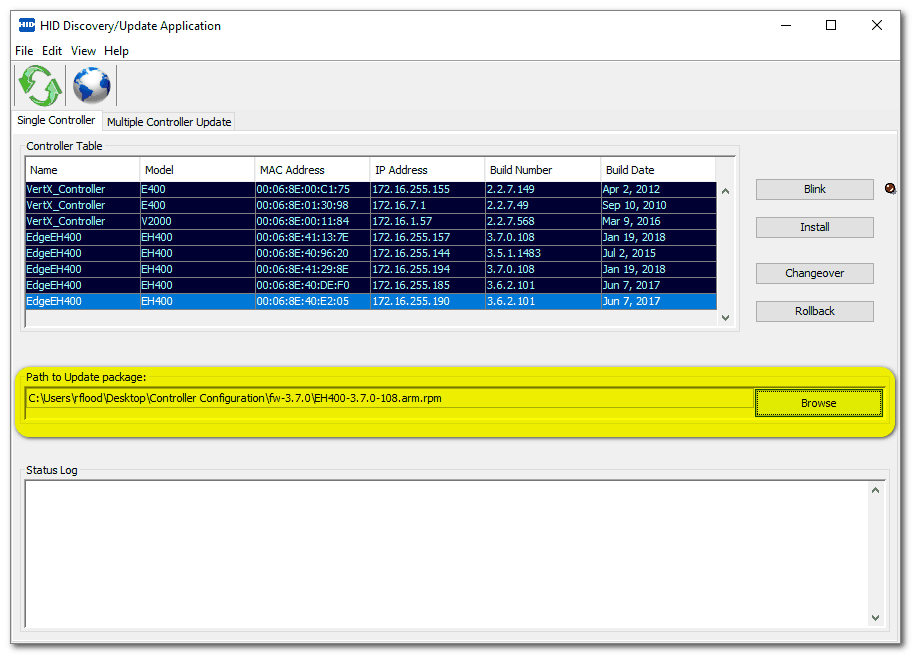
Step 5:
Select the controller to be updated from the list and click "Install"
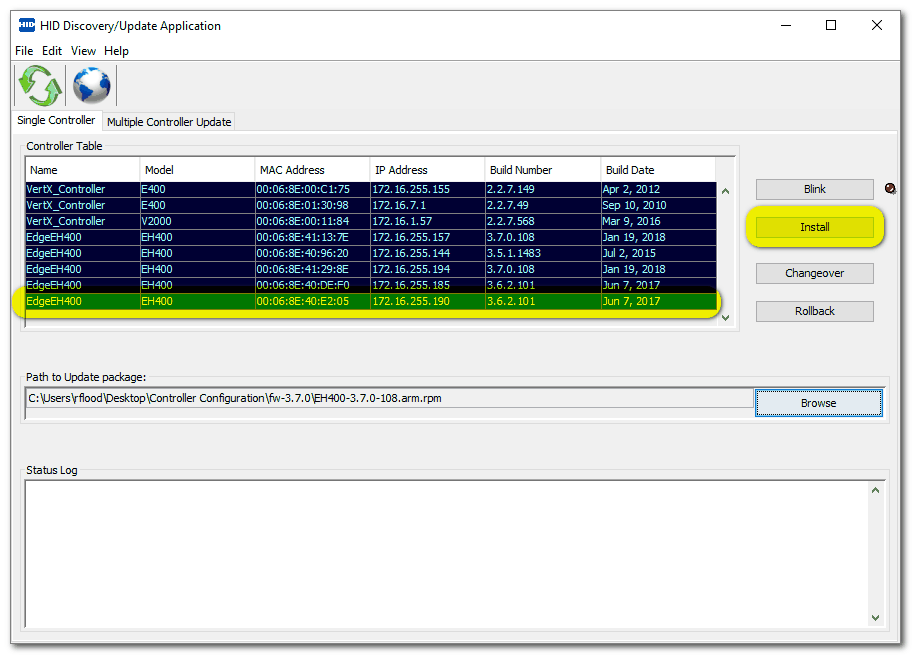
Step 6:
When prompted for the ROOT password, enter "pass" and click OK.
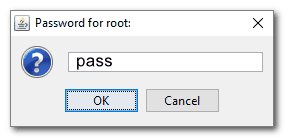
Step 7:
The update process should begin. It will take 3-4 minutes and the Status Log window will show the progress of the update.
Step 8:
As indicated in the Status Log, clicking the "Changeover" button will complete the update and reboot the controller.
Step 9:
If the controller has already been discovered into WebBrix or AccessLaunchpad, issue a "Refesh and Reboot" command from the software to sync the controller back to the system.
Click HERE to watch a video showing the entire process